Over the last few days, I’ve committed some code for a time slider to the Tuhopuu Blender testing version, which will hopefully be a big usability boost for animation. I’ve been working on some animation lately myself, so it was a good motivation to polish up this work, which has been sitting around in a partially done state since last year. You can give it a try by picking up a tuhopuu testing build from over at the blender.org forums.
Notable features include: (excerpt from the CVS commit logs)
- Useful controls for start/end/current frame, and
buttons to rewind, play and fast forward in the active time area.
The area before the start frame and after the end is now tinted
out slightly.
- The auto key recording is now actually useful 😉
Rather than being a user preference, it’s now a toggle in the
timeline (red record symbol) which can be flicked on and off
quickly, which is really how this is meant to be used. The button
currently works for both object and action keyframes, hopefully it can be extended to other Ipos such as materials in the future.
- Keyframes of the active object are shown as little lines in the
timeline. Yellow lines represent object keys, blue lines represent
action keys
- Markers! Markers are the little triangles you can see in the
screenshot above. Video editors should be very familar with this,
they’re used very often in editing to help time cuts etc, but I don’t
know of any other 3D apps that have this, which is a little
surprising.
Basically, markers are used to mark spots on the timeline, that may
mean something to you, so you can easily find that point later.
They’re useful for timing animation, syncing animation to audio,
and plenty of other things, I’m sure. You can drop a marker on the
current frame by pressing M while the mouse is over the timeline,
or also by pressing M during animation playback (Alt A, play
button, whatever). You can remove a marker from the current frame
with Alt M. There is currently a limit of 99 markers
- Support for naming markers. Ctrl M or Frame->Name Marker opens
a text field where you can give a marker on the current frame a
name, which displays next to the triangle icon.
- Previous / Next Keyframe buttons. These should be pretty self
explanatory – clicking them brings the current frame to the previous
or next keyframe visible on the timeline.
- Hotkeys (S and E) for setting the current frame as the start or
end frame of the animation.
- Right mouse button now cancels animation playback, just like most
other ‘temporary modes’ (same functionality as Esc).
- Timeline now initialises showing frame numbers by default
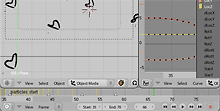
Nice work Matt,
I can’t believe that you are getting all this work done, and you’re only really starting out as a coder!!! Although I’ve heard that many creatives have approached the logic ( and art ) of coding from a certain angle, and have implemented many excellent software solutions
I can’t wait to see how you get on, when you get up to speed!
Many thanks for your continued excellent work on Blender…
Mal
It would be nice to ha possibility to move markers. RMB … select marker “G” … move marker. Duplication with “Shift-D” would be nice too. RMB popups some window no … it is confusing for me, because RMB is used for selecting in other windows. We want consistent behavior in Blender, right?
Jiri
Mal: Aw shucks, thanks! I’m really just going by trial and error, learning what I need to learn in order to get the job done. I think it may also help that Ton was an ‘artist coder’, without really any formal programming education – I suspect it’s influenced the blender source in a way that it’s easier for people like me to understand.
Jiri: I replied to you on the tuhopuu-devel mailing list 🙂 Thanks for your help with this further work, it’s much appreciated!