Today at work, I ran into an annoyance I’ve noticed before, trying to make sense of a Blender scene with a huge amount of duplicated objects. The yellow dots that represent the centre/pivot point of objects in Blender were driving me crazy with all the visual noise and distraction on screen, so I came up with what I consider a significant improvement. In my development version, the dots have been completely removed – unselected objects display nothing extra than the objects themselves, and I replaced the centre dots on selected objects with an XYZ axis marker, using red/green/blue axis colours, consistent with the view grid.
Until recently, this hasn’t been a feasible change to make, since the centre points were the only indication of selected objects in solid or shaded display. However, with Ton Roosendaal’s addition to highlight the edges of selected objects, the centres are no longer as necessary. I’m convinced this is already an improvement in terms of getting rid of the clutter and allowing me to concentrate on my work, but the real value comes when modelling. The XYZ axis marker displays aligned with the object’s local co-ordinates, not global co-ordinates, which is extremely helpful when using axis-constrained transformation (move, rotate, scale). I already owe Martin ‘theeth’ Poirier a lifetime’s supply of free beers for the implementation of this wonderful feature, but one drawback has been that it can be difficult to work out which local axis to constrain to, since the local axes aren’t visually communicated in any way. With this addition, it’s very easy to see, for example, the direction that the red line is pointing in, and quickly hit the G, X, X key sequence to move an object or sub-object along the local X axis. Very fast modelling workflow that takes minimal thought after getting used to the X = Red, Y = Green, Z = Blue convention.
Another interesting side-effect is the extra visualisation of the object’s transformation. While the center dot only represented the object’s location in space, the axes visualise location, rotation and size. This may be increasingly useful information to see, with the addition of the new ‘Align’ mode for transforming object centers only, which will be in Blender 2.34.
On a vaguely related note, I hope you like my new ‘Light’ colour theme 🙂 I found the default was just too dark to be effective in the office I’m working in at the moment – right next to a very bright wall of windows. It also seems to fit in much more nicely with this Mac OS X desktop, too. Colours and themes are also another item ony my list for further investigation before 2.35. Actually, speaking of releases, this will be my fifth post here, with four of them about Blender UI. Yes, there is more to me than Blender, I guess it’s the general state of excitement leading up to what will be a very impressive 2.34 release!
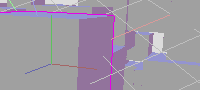
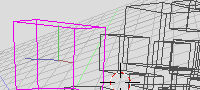
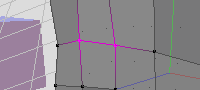
Thank you!!! That will be great in blender!
/me hugs broken
Thanks, R2Blend! I’ll put it in tuhopuu for people to try as soon as the 2.34 chaos is over.
The burple dots can be used for Ctrl+RMB, so the object is selected by its centre. this can be good.
HOWever, being able to turn them off would be nice :).
Yeah, I realise that, though the selection by centre point is largely a symptom of incorrect selection code (if you click on it, it should be selected)! An option could be to only have the dots show up when Ctrl is held down – that would also give a hint that Ctrl actually does something, too.
Maybe there could be an option to switch between the one on Blender now, and yours.
sorry, i don’t realize where the problem is. why care about the yellow dots? i guess you`ll never publish a work in such a view. i think there are more important features to improve, for example i would like to have a rendered image in wireframe mode with hidden edges…
Hi, kama-loka
The problem, as I’ve tried to describe, is that the dots add visual clutter to the workspace, without being that useful in themselves. You’ll notice that very few other 3D applications use things like this – in a conversation with Ton (who is supportive of this idea :), he mentioned that the main reason they are there is because way back on the first Blender versions, when computers were too slow to even display complex wireframes, it was helpful to know where the objects were. Things have changed now though, and this use isn’t important any longer.
Not only problems though, I feel that this can be improved considerably (eg. better vsualising local axes).
Regarding what’s important to improve, I’m a designer and my programming skills are very limited. I work on what I’m capable of doing, and what I’m interested in (interface design). Coding in the render engine is far out of my skills, but that doesn’t stop me doing what I can to help out, anyway. Anyway, it’s possible to render wireframe with hidden edges, with a bit of trickery – have a look at this thread on elysiun.com: http://www.elysiun.com/forum/viewtopic.php?t=26144
Cheers and thanks very much for your comments,
Matt
thanks. now i understand a bit more.
there are in deed cool techniques to produce outstanding work, blender expects its users to be very imaginative…
Maybe include “Centre Point” in the F7 settings, along with the “Axis”, “Bounding Box”, “Name”, etc options?
Then you could turn off Centre Point and turn on Axis and get what you have here (minus the colour, but that shouldn’t be hard to implement)
I like the idea. Anyway, with the axis indicators it would be possible to tell where the center is.
You did it!!!
Excellent matt.
another con which you could resolve:
Backface culling in edit mode now :p
those “backvertex” make me and you crazy
oh damn! sorry, it’s not a feature Tracker here eheh
please erase my msg!
i have not seen the second pix :o)
I vote for it but with the ctrl option of displaying the pivot points, one is forced to hold a key in circumstances it should be released ; better a toggle option in the Object context I believe.
What I haven’t understood though is if the axes will be displayed for every selected object or just the active one. There’s a dilemma there since, in the latter case, your system will proove much more of a clutter bug than the present pivot point when many objects will be selected together. OTOH, not having it would be a disadvantage sometimes, like when the pivot point is the center of transformations.
Nice idea anyway : don’t give it up !
Jean
Apparently there are quite a few people who use the center pivot very creatively in way that your system could not easily replace.
For example grouping a bunch of center pivots in the same place makes it easy to detect if one of the group has moved. (Don’t ask me why, I’m just the messenger)
In another case, the center pivot is often the only way to detect objects with no vertices left to them.
Jean
IamInnocent: All very interesting points. The way I have it right now, is that its displayed on all selected objects. I’ve been using it like this, using blender most days for the last month or so and it’s been good for me, but it really needs testing. About detecting what object have no vertices left, I think it’d be even better to represent that in it’s own way, like drawing a special icon or special axis type when there are no vertices.
Perhaps a button in View Properties that toggles centre point display for all objects (off by default) might be a compromise for the cases that have been brought up here.
Cheers
hi Matt,
good idea, but when could we see that? at least in tuhopuu
thanks!
Good question. There are still a few issues that are preventing me from committing – mainly that lamps become kind of invisible since they lose their dots/circles. I’ve mentioned this all to Ton, who is interested in working on this stuff for 2.35, so chances are, it may appear in bf-blender after he finishes his current coding binge with mesh editing, undo, and so on 🙂